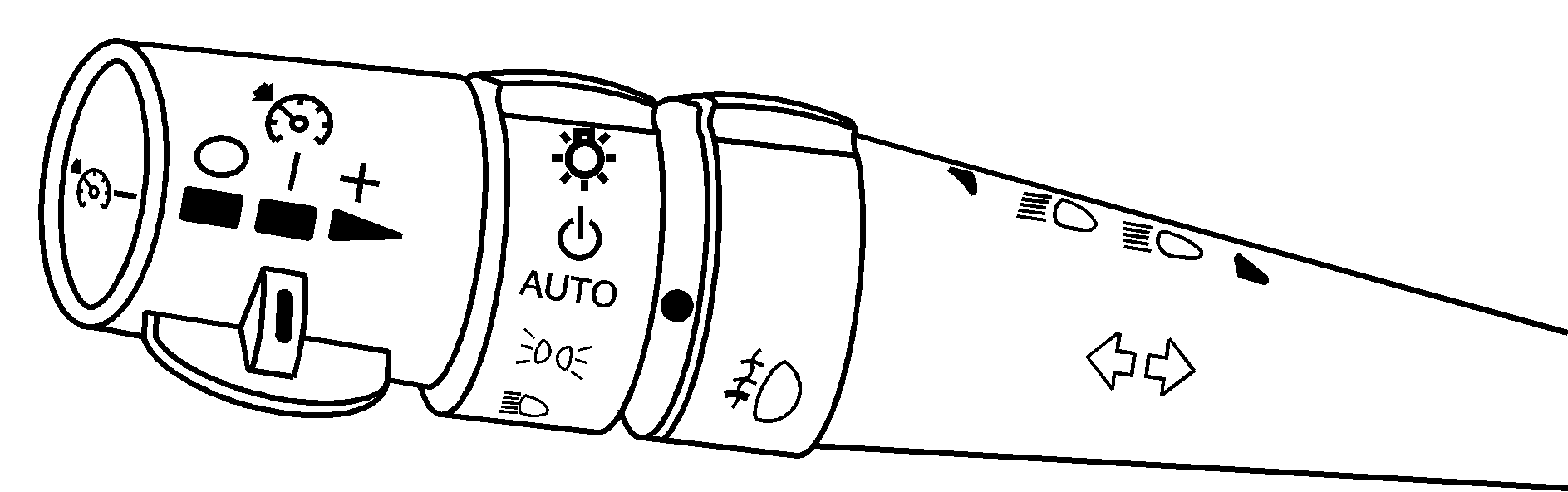
The lever on the left side of the steering column includes the following:
| • | Turn and Lane-Change Signals |
| • | Headlamp High/Low-Beam Changer |
| • | Flash-to-Pass Feature |
| • | Cruise Control |
| • | Exterior Lamps Control |
For information on exterior lamps, see Exterior Lamps .
Turn and Lane-Change Signals
The turn signal has two upward (for right) and two downward (for left) positions. These positions allow you to signal a turn or a lane change.
To signal a turn, move the multifunction lever all the way up or down. When the turn is finished, the lever will return automatically.
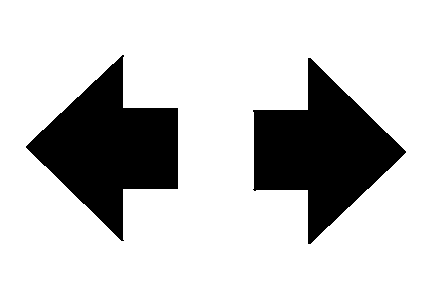
An arrow on the instrument panel cluster will flash in the direction of the turn or lane change.
To signal a lane change, just raise or lower the lever until the arrow starts to flash. Hold it there until you complete your lane change. The lever will return by itself when you release it.
If you signal a turn or a lane change and the arrows flash faster than normal, a signal bulb may be burned out. Other drivers will not see the turn signal.
Replace burned-out bulbs to help avoid possible accidents. If the arrows do not go on at all when you signal a turn, check the fuses and check for burned-out bulbs. See Fuses and Circuit Breakers .
Turn Signal on Chime
A chime will remind you if you leave the turn signal on for more than 3/4 mile (1.2 km) of driving.
If you need to leave the turn signal on for more than 3/4 mile (1.2 km), turn off the signal and then turn it back on.
Headlamp High/Low-Beam Changer
To change the headlamps from low beam to high, push the turn signal lever all the way forward.
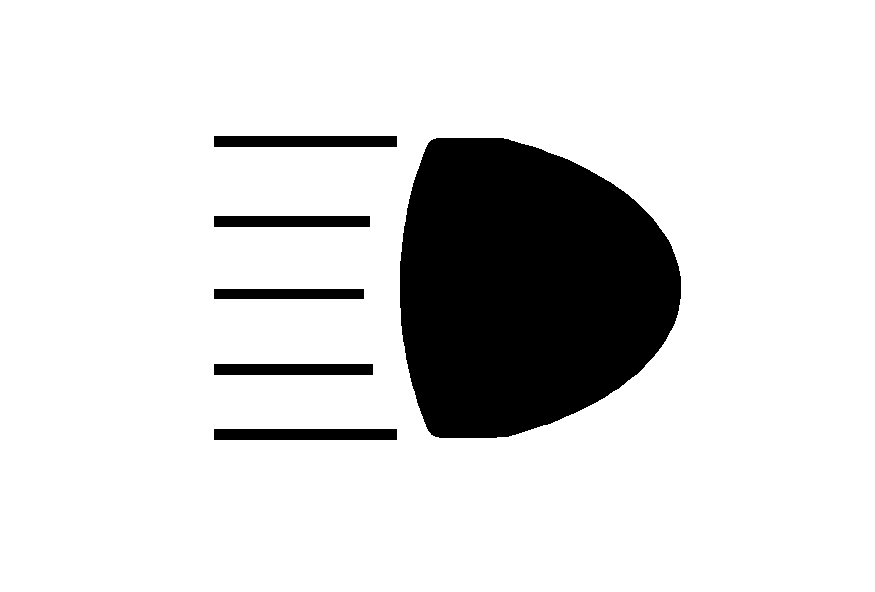
When the high beams are on, this light on the instrument panel cluster also will be on. To change the headlamps from high to low, pull the lever rearward.
Headlamps on Reminder
If you turn the ignition off and leave the headlamps or parking lamps on and open a door, you will hear a chime reminding you to turn off the lamps.
Flash-to-Pass
This feature lets you use the high-beam headlamps to signal the driver in front of you that you want to pass. Pull and hold the turn signal lever toward you to use. When you do, the following will occur:
| • | If the low-beam headlamps are on, the high-beam headlamps will turn on. They will stay on as long as you hold the lever there. Release the lever to turn them off. |
| • | If the headlamps are on high-beam, they will switch to low-beam. To return to high beam, push the lever away from you. |
Windshield Wipers
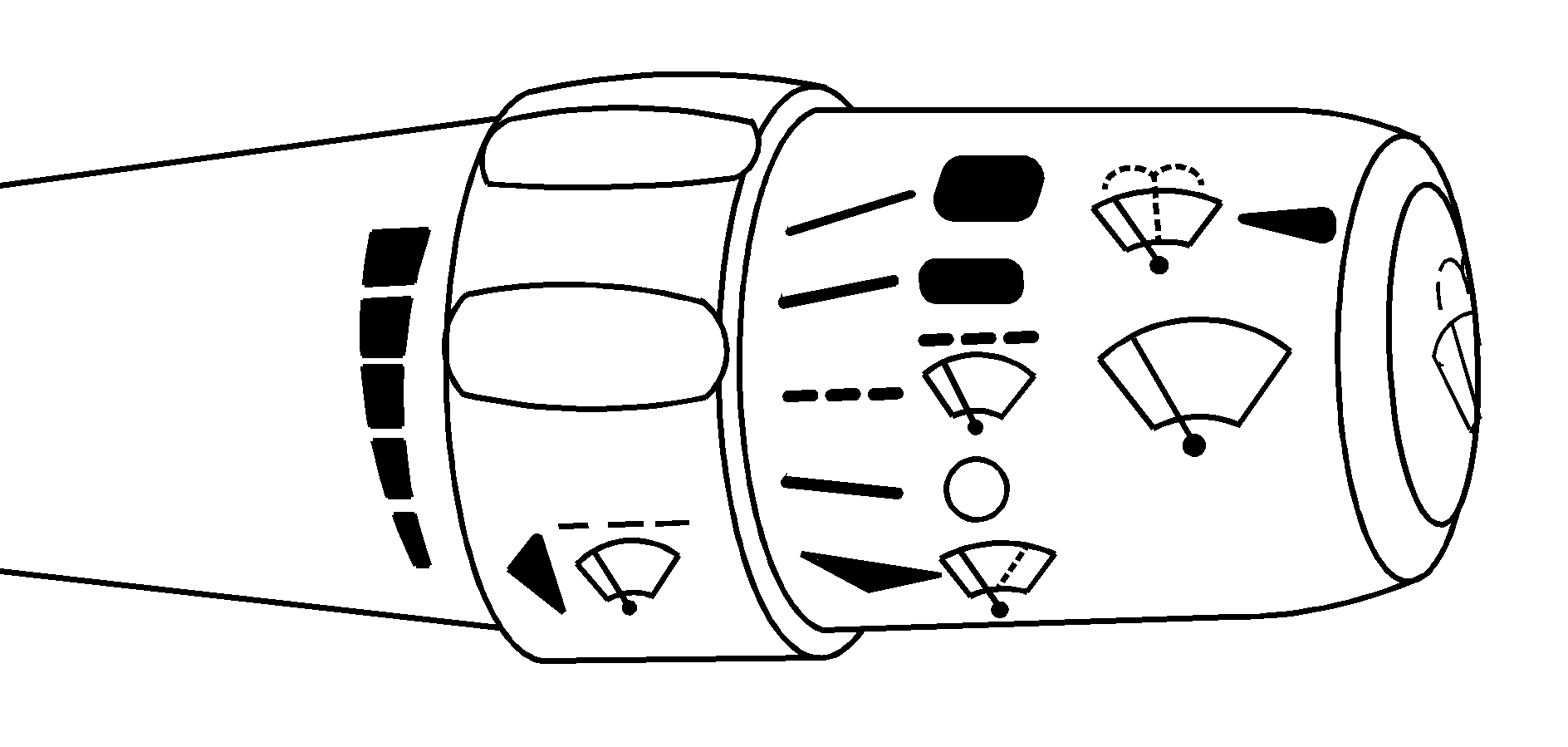
Use the lever located on the right side of the steering column to operate the windshield wipers.
(High Speed): Move the lever to this position for steady wiping at high speed.(Low Speed): Move the lever to this position for steady wiping at low speed.
(Delay): Move the lever to this position to activate the Rainsense™ function. Adjustments in this region change the sensitivity of the Rainsense™ system.
(Off): Move the lever to this position to turn off the windshield wipers.
(Mist): Move the lever all the way down to mist and release for a single wiping cycle. The windshield wipers will stop after one wipe. If you want more wipes, hold the band on mist longer. Heavy snow or ice can overload the wipers. If this occurs, a circuit breaker will stop the wipers until the motor cools. So, be sure to clear any ice and snow from the windshield wiper blades before using them. If the wiper blades are frozen to the windshield, carefully loosen them or warm the windshield before turning the wipers on. If your blades do become worn or damaged, get new blades or blade inserts.
Rainsense™ Wipers
Your vehicle has Rainsense™ wipers. The moisture sensor for this feature is mounted on the interior side of the windshield below the rearview mirror and is used to automatically operate the wipers by monitoring the amount of moisture build-up on the windshield. Wipes occur as needed to clear the windshield depending on driving conditions and the sensitivity setting. In light rain or snow, fewer wipes will occur. In heavy rain or snow, wipes will occur more frequently. The Rainsense™ wipers operate in a delay mode as well as a continuous low or high speed as needed. If the system is left on for long periods of time, occasional wipes may occur without any moisture on the windshield. This is normal and indicates that the Rainsense™ system is activated.
The Rainsense™ system is also sensitive to vibration. The system may activate if something hits the windshield or if the vehicle hits a bump.
The Rainsense™ system can be activated by moving the wiper lever up to the delay position and turning the delay adjust band to one of the five sensitivity levels. The bottom delay adjust position is the lowest sensitivity setting, level one. This allows more rain or snow to collect on the windshield between wipes. Turning the delay adjust band away from you to the higher sensitivity levels allows less rain or snow to collect on the windshield between wipes.
The top position is the highest sensitivity setting, level five. A single wipe will occur each time you turn the delay adjust band to a higher sensitivity level to indicate that the sensitivity level has been increased.
Notice: Going through an automatic car wash with the wipers on can damage them. Turn the wipers off when going through an automatic car wash.
The mist and wash cycles operate as normal and are not affected by the Rainsense™ function. The Rainsense™ system can be overridden at any time by manually changing the wiper control to low or high speed.
When Rainsense™ is active, the headlamps will turn on automatically. If it is dark, they will remain on. See "Wiper-Activated Headlamps" under Exterior Lamps for more information.
Notice: Do not place stickers or other items on the exterior glass surface directly in front of the moisture sensor. Doing this could cause the moisture sensor to malfunction.
Windshield Washer
(Washer Fluid): The lever on the right side of the steering column also controls the windshield washer. There is a button at the end of the lever. To spray washer fluid on the windshield, press the button and hold it. The washer will spray until you release the button. The wipers will continue to clear the window for about six seconds after the button is released and then stop or return to your preset speed. Your vehicle also has headlamp washers. Every fourth time the washer fluid button is pressed, washer fluid will clean the headlamps.Caution: In freezing weather, do not use your washer until the windshield is warmed. Otherwise the washer fluid can form ice on the windshield, blocking your vision.
If the fluid in the windshield washer fluid reservoir is low, the message LOW WASHER FLUID will appear on the Driver Information Center (DIC) display. It will take 60 seconds after the bottle is refilled for this message to turn off. For information on the correct washer fluid mixture to use, see Windshield Washer Fluid and Recommended Fluids and Lubricants .
Adaptive Cruise Control (ACC)
Be sure to read this entire section before using this feature.
The system operates on a radio frequency subject to Federal Communications Commission (FCC) Rules and with Industry Canada.
This device complies with Part 15 of the FCC Rules. Operation is subject to the following two conditions:
- This device may not cause interference, and
- This device must accept any interference received, including interference that may cause undesired operation of the device.
This device complies with RSS-210 of Industry Canada. Operation is subject to the following two conditions:
- This device may not cause interference, and
- This device must accept any interference received, including interference that may cause undesired operation of the device.
Changes or modifications to this system by other than an authorized service facility could void authorization to use this equipment.
Adaptive Cruise Control (ACC) is an enhancement to traditional cruise control and is not a safety system. ACC allows you to keep cruise control engaged in moderate traffic conditions without having to constantly reset your cruise control. ACC uses radar to detect a vehicle directly ahead in your path, within a distance of 328 ft (100 m), and operates at speeds above 25 mph (40 km/h). When it is engaged by the driver, ACC can apply limited braking or acceleration of the vehicle automatically to maintain a selected follow distance to the vehicle ahead. ACC braking is limited to 0.3 g's (2.95 m/sec2) of deceleration, which is comparable to moderate application of the vehicle's brakes. To disengage ACC, apply the brake. If there is no vehicle in your path, your vehicle will react like traditional cruise control.
Caution: Adaptive Cruise Control will not apply hard braking or bring the vehicle to a complete stop. It will not respond to stopped vehicles, pedestrians or animals. When you are approaching a vehicle or object, Adaptive Cruise Control may not have time to slow your vehicle enough to avoid a collision. Your complete attention is always required while driving and you should be ready to take action and apply the brakes. For more information, see Defensive Driving .
Caution:
• On winding roads, Adaptive Cruise Control may not detect a vehicle ahead.
You could crash into a vehicle ahead of you. Do not use Adaptive Cruise Control on
winding roads. • Adaptive Cruise Control may not have time to slow your vehicle enough
to avoid a crash when you are driving in conditions where vehicles may suddenly slow
or stop ahead of you, enter your lane, or cross your vehicle's path.
If you are driving in these conditions, do not use Adaptive Cruise Control. The warning
beep and alert symbol may indicate that you are driving in conditions where Adaptive
Cruise Control should not be used. See "Alerting the Driver" in this section. • On slippery roads, fast changes in tire traction can cause needless wheel
spinning, and you could lose control. Do not use cruise control on slippery roads. • When weather limits visibility, such as when in fog, rain, or snow conditions,
Adaptive Cruise Control performance is limited. There may not be enough distance to
adapt to the changing traffic conditions. Do not use cruise control when visibility
is low.
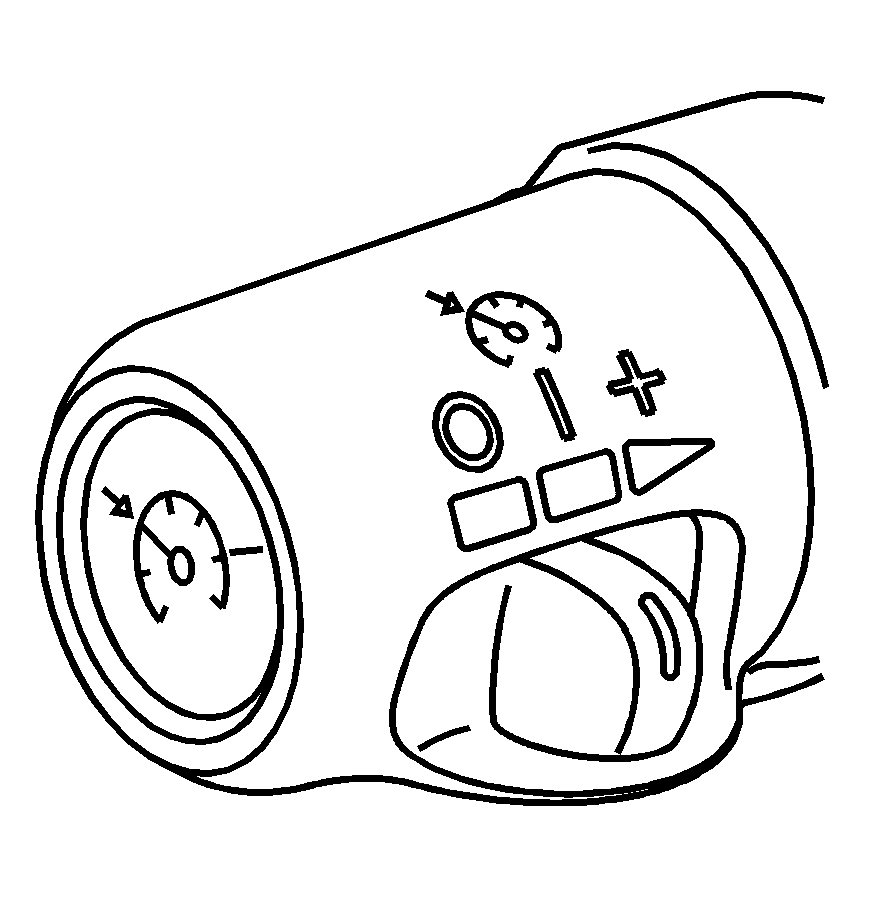
Some of the ACC controls are located on the end of the multifunction lever.
(Off): This position turns the system off.(On): This position turns the system on.
(Resume/Increase): Push the switch to this symbol to make the vehicle resume to a previously set speed or to increase the set speed when ACC is already active.
(Set/Decrease): Press this button to set the speed or to decrease the set speed when ACC is already active.
Engaging ACC With the Set Button
Caution: If you leave your Adaptive Cruise Control switch on when you are not using cruise, you might hit a button and go into cruise when you do not want to. You could be startled and even lose control. Keep the Adaptive Cruise Control switch off until you want to use cruise control.
Caution: If you operate Adaptive Cruise Control without your Head-up Display (HUD) on and properly adjusted, your Adaptive Cruise Control settings will not be visible. You could forget your settings and be startled by Adaptive Cruise Control response and even lose control. Keep your HUD on and properly adjusted when using Adaptive Cruise Control.
ACC set speed is selected by the driver. This is the speed you will travel if there is no vehicle detected in your path.
To set ACC, do the following:
- Make sure the Head-Up Display (HUD) is on and properly adjusted. See Head-Up Display (HUD) for more information.
- Move the ACC switch to on.
- Get up to the speed you want
- Press in the set button at the end of the lever and release it.
- Take your foot off the accelerator pedal.
Once ACC is set, it may immediately apply the brakes if it detects a vehicle ahead is too close or moving slower than your vehicle.
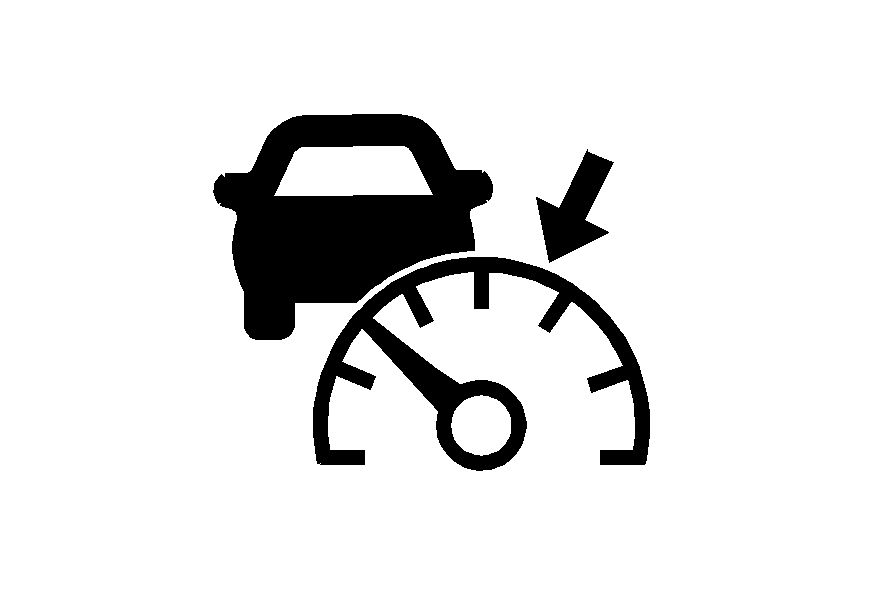
This symbol will appear on the Head-Up Display (HUD) to indicate that ACC is active. See Head-Up Display (HUD) for more information.
Make sure the set speed is visible on the HUD so you know the speed your vehicle will accelerate to if no vehicle is detected in your path. Keep in mind speed limits, surrounding traffic speeds and weather conditions when adjusting your set speed.
Increasing Set Speed While Using ACC
There are two ways to increase set speed:
| • | Use the accelerator to get to the higher speed. Press the set button at the end of the lever, then release the button and the accelerator pedal. You will now cruise at the higher speed. |
| • | Move the ACC switch from on to resume/increase. Hold it there until the desired set speed is displayed in the HUD, then release the switch. To increase your set speed in very small amounts, move the switch briefly to resume/increase. Each time you do this, your vehicle set speed will increase by 1 mph (1.6 km/h). Your vehicle will not reach the set speed until ACC determines there is no vehicle in front of you. At that point, your vehicle speed will increase to the set speed. |
Decreasing Set Speed While Using ACC
Press in the set/decrease button on the end of the lever until you reach the lower speed you want, then release it.
To slow down in very small amounts, briefly press the set/decrease button. Each time you do this, your set speed will be 1 mph (1.6 km/h) slower.
Resuming a Set Speed
Suppose you set your ACC at a desired speed and then you apply the brake. This will disengage the ACC. But you do not need to reset it.
Once you are going about 25 mph (40 km/h) or more, you can move the ACC switch briefly from on to resume/increase. ACC will be engaged with the previously chosen set speed.
Selecting the Follow Distance (GAP)
When ACC detects a slower moving vehicle, it will adjust your vehicle's speed and maintain the follow distance (gap) you select.
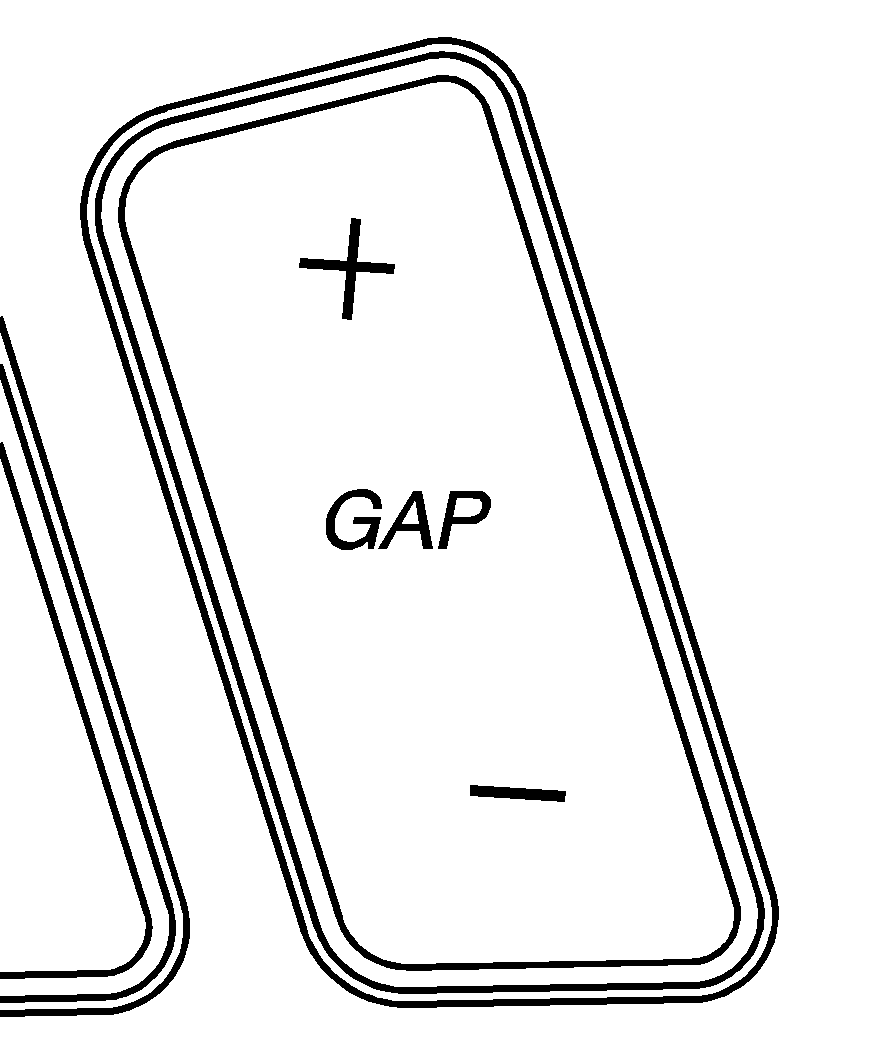
Use the GAP button on the steering wheel to adjust the follow distance.
Press the top of the button to increase the distance or the bottom of the button to decrease the distance. The first button press will show you the current follow distance setting on the HUD. Your current follow distance setting will be maintained until you change it.
There are six follow distances to choose from. The follow distance selection ranges from near to far (1 second to 2 seconds follow time). The distance maintained for a selected follow distance will vary based on vehicle speed. The faster the vehicle speed the further back you will follow. Consider traffic and weather conditions when selecting the follow distance. The range of selectable distances may not be appropriate for all drivers and driving conditions. If you choose to travel at a distance farther than ACC allows, disengage ACC and drive manually.
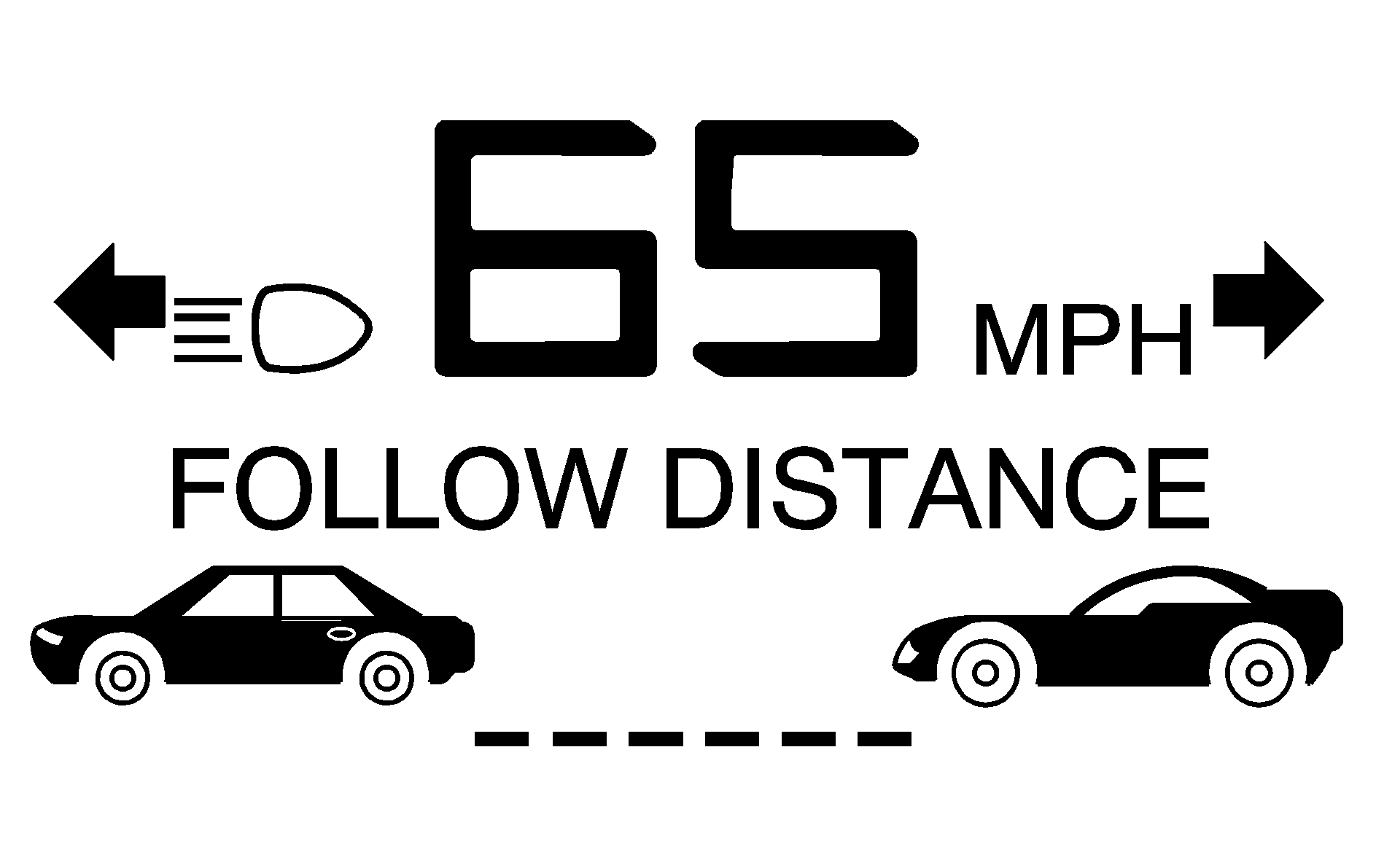
A graphic on the HUD indicates the selected follow distance. This picture shows a maximum follow distance. The vehicles will move closer as you select a smaller follow distance.
Alerting the Driver
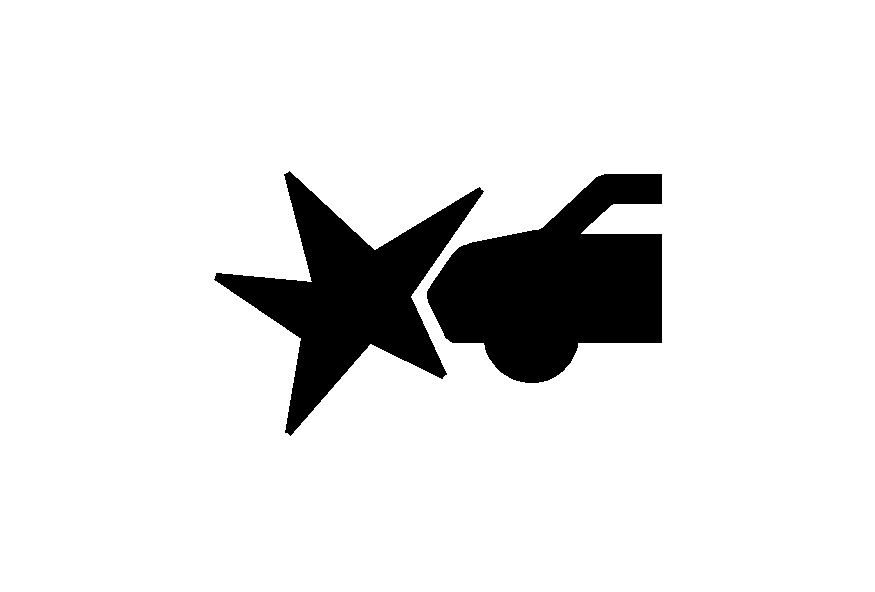
The alert symbol will flash on the HUD and a warning beep will sound when driver action is required.
Driver action is required when:
| • | ACC cannot apply sufficient braking because you are approaching a vehicle too rapidly. |
| • | The vehicle speed drops below about 20 mph (32 km/h). |
| • | A temporary condition prohibits ACC from operating. See DIC Warnings and Messages for more information. |
| • | A malfunction is detected in the ACC system. See DIC Warnings and Messages for more information. |
See Defensive Driving for more information.
Caution: Adaptive Cruise Control has only limited braking ability to slow your vehicle. In some cases, Adaptive Cruise Control may not have time to slow your vehicle enough to avoid a collision. Be ready to take action and apply the brakes yourself. See Defensive Driving .
Approaching and Following a Vehicle
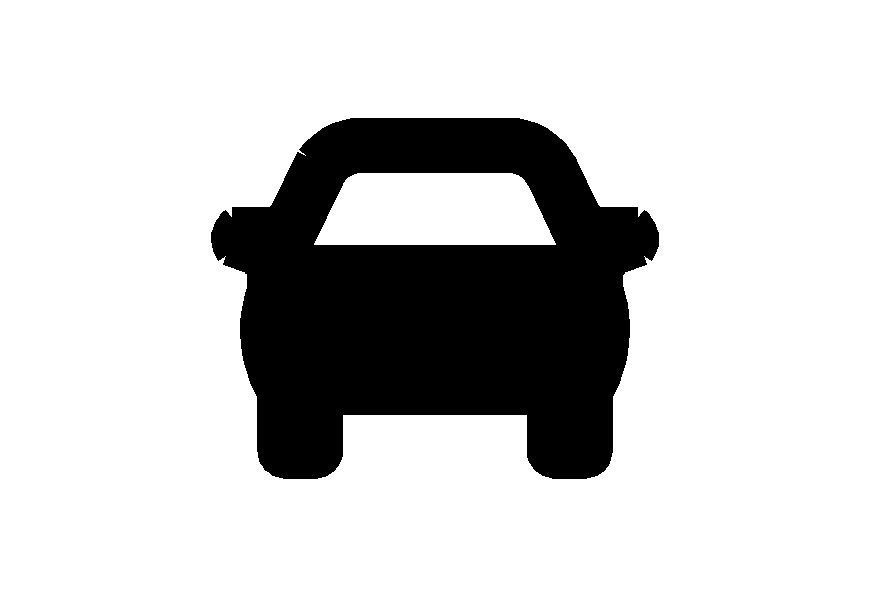
The vehicle ahead symbol will only appear on the HUD when a vehicle ahead is detected in your path.
If this symbol does not appear, or disappears briefly, ACC will not respond to vehicles you may see ahead.
Caution: When the Adaptive Cruise Control radar is blocked by snow, ice, or dirt, it may not detect a vehicle ahead. Adaptive Cruise Control may not have time to slow your vehicle enough to avoid a collision. Do not use Adaptive Cruise Control when the radar is blocked by snow, ice, or dirt. Keep your radar clean. See "Cleaning the System" later in this section.
ACC will automatically slow your vehicle down when approaching a slower moving vehicle. ACC will then adjust your speed to follow the vehicle in front at the selected follow distance. Your speed will increase or decrease to follow the vehicle in front of you but will never exceed the set speed. ACC may apply limited braking if necessary. When braking is active, your brake lights will come on. It may feel or sound different than if you were applying the brakes yourself. This is normal.
Stationary or Very Slow-Moving Objects
Caution: Adaptive Cruise Control may not detect and react to stationary or slow-moving vehicles or other objects ahead of you. You could crash into an object ahead of you. Do not use Adaptive Cruise Control when approaching stationary or slow-moving vehicles or other objects.
Caution: Adaptive Cruise Control may not detect and react to stationary or slow-moving vehicles or other objects ahead of you. Your vehicle may accelerate toward objects, such as a stopped vehicle that suddenly appears after the lead vehicle changes lanes. Your complete attention is always required while driving and you should be ready to take action and apply the brakes.
Low-Speed Deactivation
If your speed falls below 20 mph (32 km/h) while following a vehicle ahead, ACC will begin to disengage. The driver alert symbol on the HUD will flash and the warning beep will sound. The driver must take action since ACC will not slow the vehicle to a stop.
Passing a Vehicle
If you need to increase speed to pass a vehicle, use the accelerator pedal. While your foot is on the accelerator pedal, the system will not automatically apply the brakes. Once you pass the vehicle and remove your foot from the accelerator pedal, ACC will return to normal operation and be able to apply the brakes if needed.
Caution: If you rest your foot on the accelerator pedal, the system will not automatically apply the brakes. You could crash into a vehicle ahead of you. Do not rest your foot on the accelerator pedal when using Adaptive Cruise Control.
Curves in the Road
Caution: Due to Adaptive Cruise Control limitations in curves, it may respond to a vehicle in another lane, or may not have time to react to a vehicle in your lane. You could crash into a vehicle ahead of you, or lose control of your vehicle. Give extra attention in curves and be ready to use the brakes if necessary. Select an appropriate speed while driving in curves.
ACC may operate differently in a sharp curve.
ACC may reduce your speed in a curve if the curve is too sharp. The TIGHT CURVE message will also display on the HUD. See Head-Up Display (HUD) for more information.
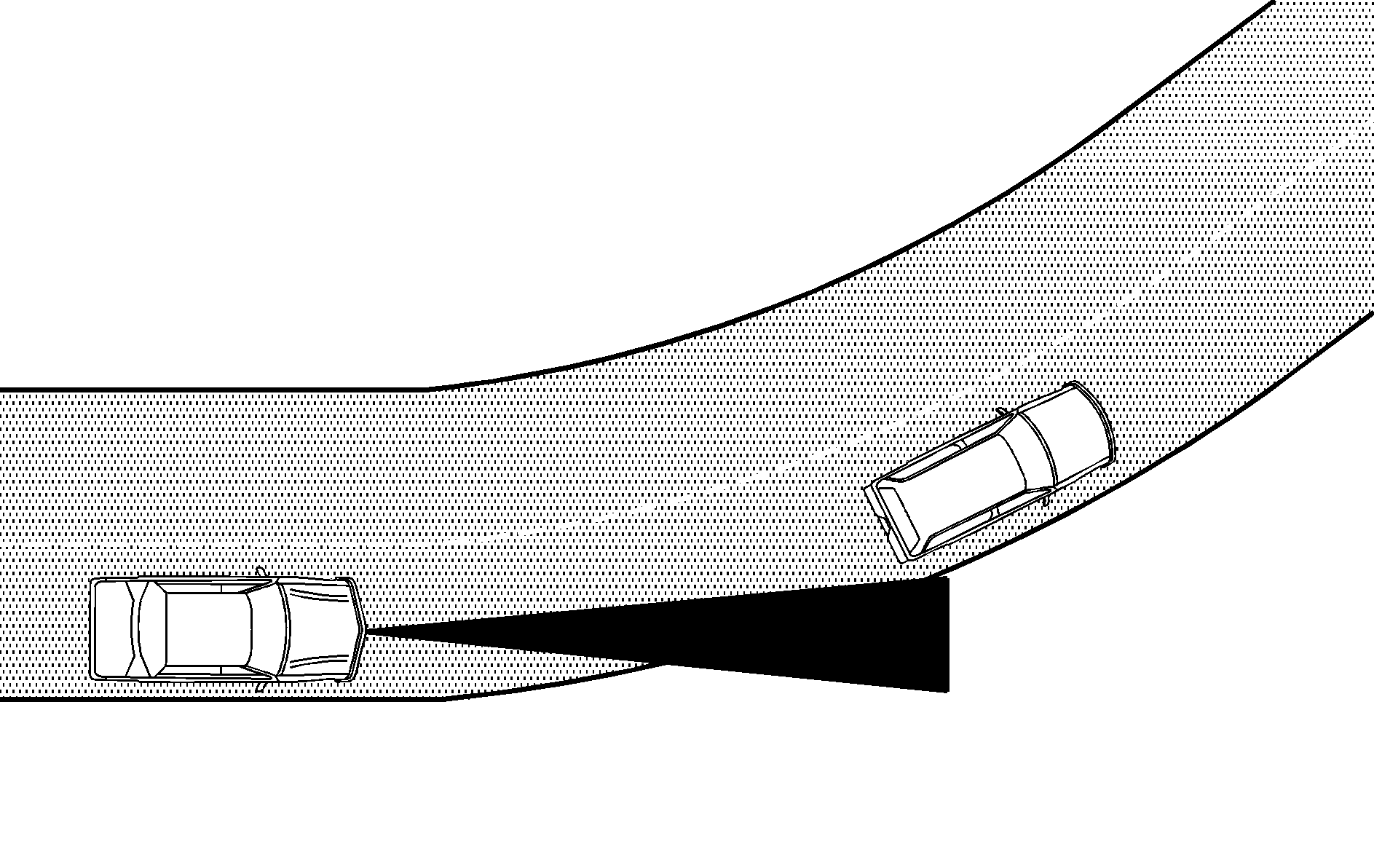
When following a vehicle and entering a curve, ACC could lose track of the vehicle in your lane and accelerate your vehicle. When this happens, the vehicle ahead symbol will not appear on the HUD.
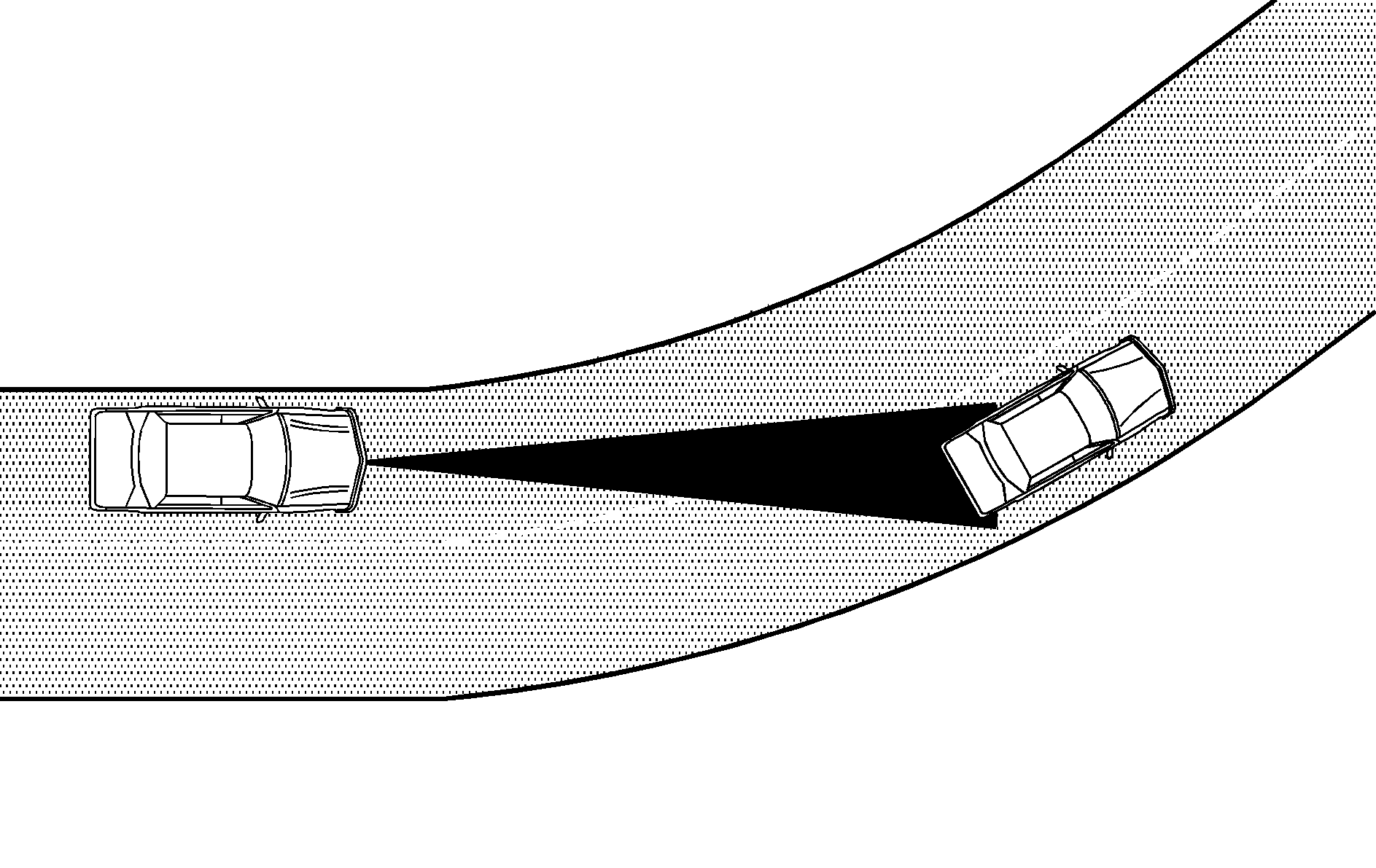
ACC may detect a vehicle that is not in your lane and apply the brakes.
ACC may occasionally provide a driver alert and/or braking that you consider unnecessary. ACC could respond to signs, guardrails and other stationary objects when entering or exiting a curve. This is normal operation. Your vehicle does not need service.
Highway Exit Ramps
Caution: Adaptive Cruise Control may lose track of the vehicle ahead and accelerate up to your set speed while entering or on highway exit ramps. You could be startled by this acceleration and even lose control of the vehicle. Disengage Adaptive Cruise Control before entering a highway exit ramp. Do not use Adaptive Cruise Control while entering or on exit ramps.
Other Vehicle Lane Changes
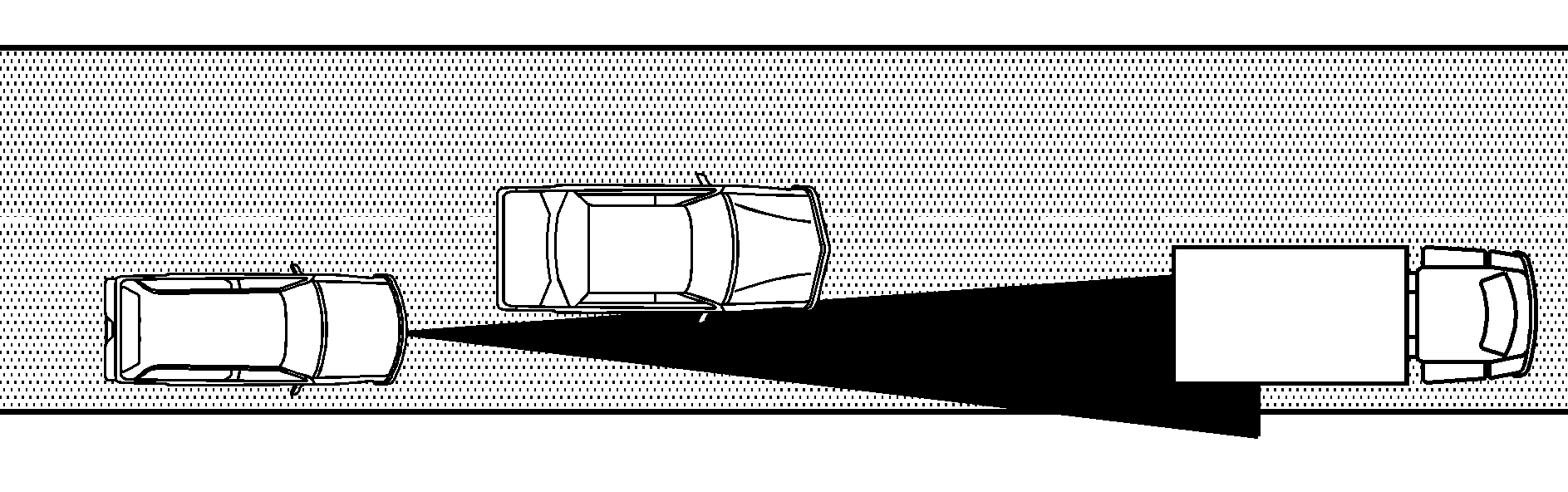
If another vehicle enters the same lane as you, ACC will not detect the vehicle until it is completely in the lane. Be ready to take action and apply the brakes yourself.
Using ACC on Hills
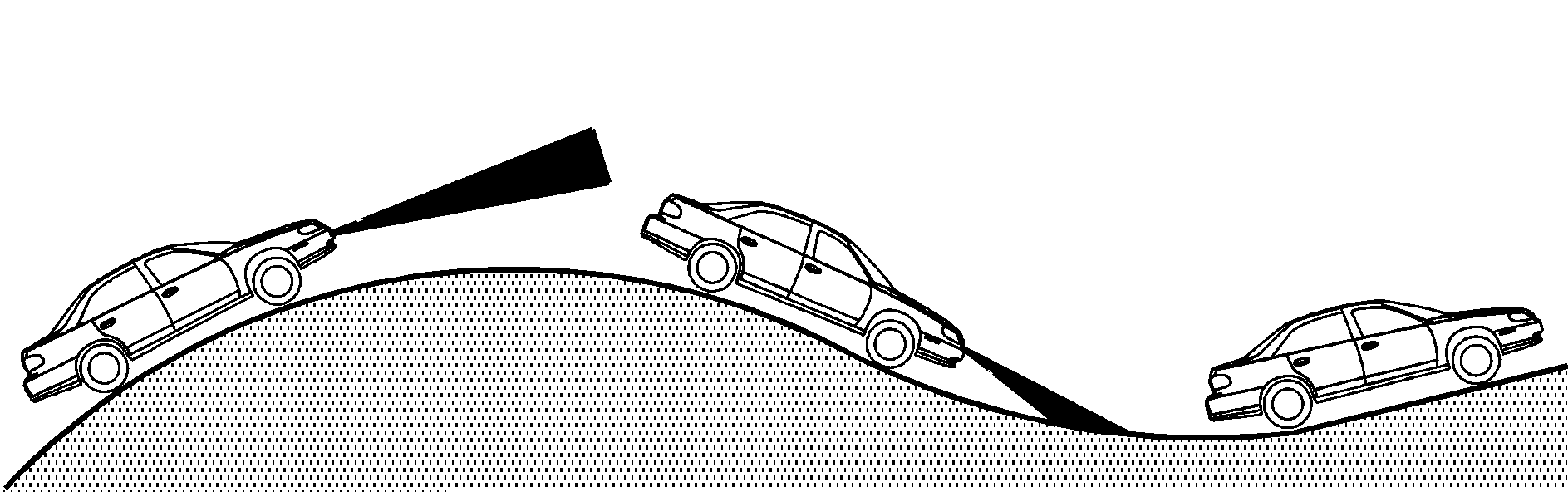
How well ACC will work on hills depends on your speed, vehicle load, traffic conditions and the steepness of the hills. ACC may not detect a vehicle in your lane while driving on hills. When going up steep hills, you may want to use the accelerator pedal to maintain your speed. When going downhill, you may have to brake to keep your speed down. Applying the brake disengages ACC. Many drivers find this to be too much trouble and do not use ACC on steep hills.
Disengaging ACC
To disengage ACC, apply the brake pedal or move the ACC switch to off. ACC information on the HUD will not display when ACC is not engaged.
Erasing Set Speed Memory
When you turn the ACC switch or the ignition off, your ACC set speed memory is erased.
Other Messages
There are three messages that may appear in the Driver Information Center (DIC). They are SERVICE RADAR CRUISE, CRUISE NOT READY and CLEAN RADAR CRUISE. These messages will only appear to indicate a problem if ACC is active. See DIC Warnings and Messages for more information.
You may also see CRUISE SPEED LIMITED displayed in the HUD. See Head-Up Display (HUD) for more information.
Cleaning the System
The radar can become blocked by snow, ice or dirt. If so, you may need to turn off the engine and clean the lens. Remember, do not use ACC in icy conditions, or when visibility is low, such as in fog, rain or snow.
The lens is located on the driver's side of the front fascia.
After cleaning the fascia lens, try to engage the ACC. If this does not fix the problem, you may have to remove the fascia lens and clean the inside of the fascia lens and radar lens.
To clean the inside of the fascia lens and radar lens, insert a screwdriver or similar object into one of the small slots on the inboard side of the lens and pop the lens out. After cleaning the lens, set the lens back in place and press until it snaps in.
