Caution: If the HUD image is too bright, or too high in your field of view, it may take you more time to see things you need to see when it is dark outside. Be sure to keep the HUD image dim and placed low in your field of view.
The Head-Up Display (HUD) allows you to see some of the driver information that appears on your instrument panel cluster.
The information may be displayed in English or metric units and appears as an image focused out toward the front of your vehicle. To change from English to metric units, see Driver Information Center (DIC) .
The HUD consists of the following information:
| • | Speedometer |
| • | Turn Signal Indicators |
| • | High-Beam Indicator Symbol |
| • | Tap-Up/Tap-Down Transmission Feature |
| • | Check Gages Icon |
| • | Adaptive Cruise Control Features and Indicators |
| • | Radio Features |
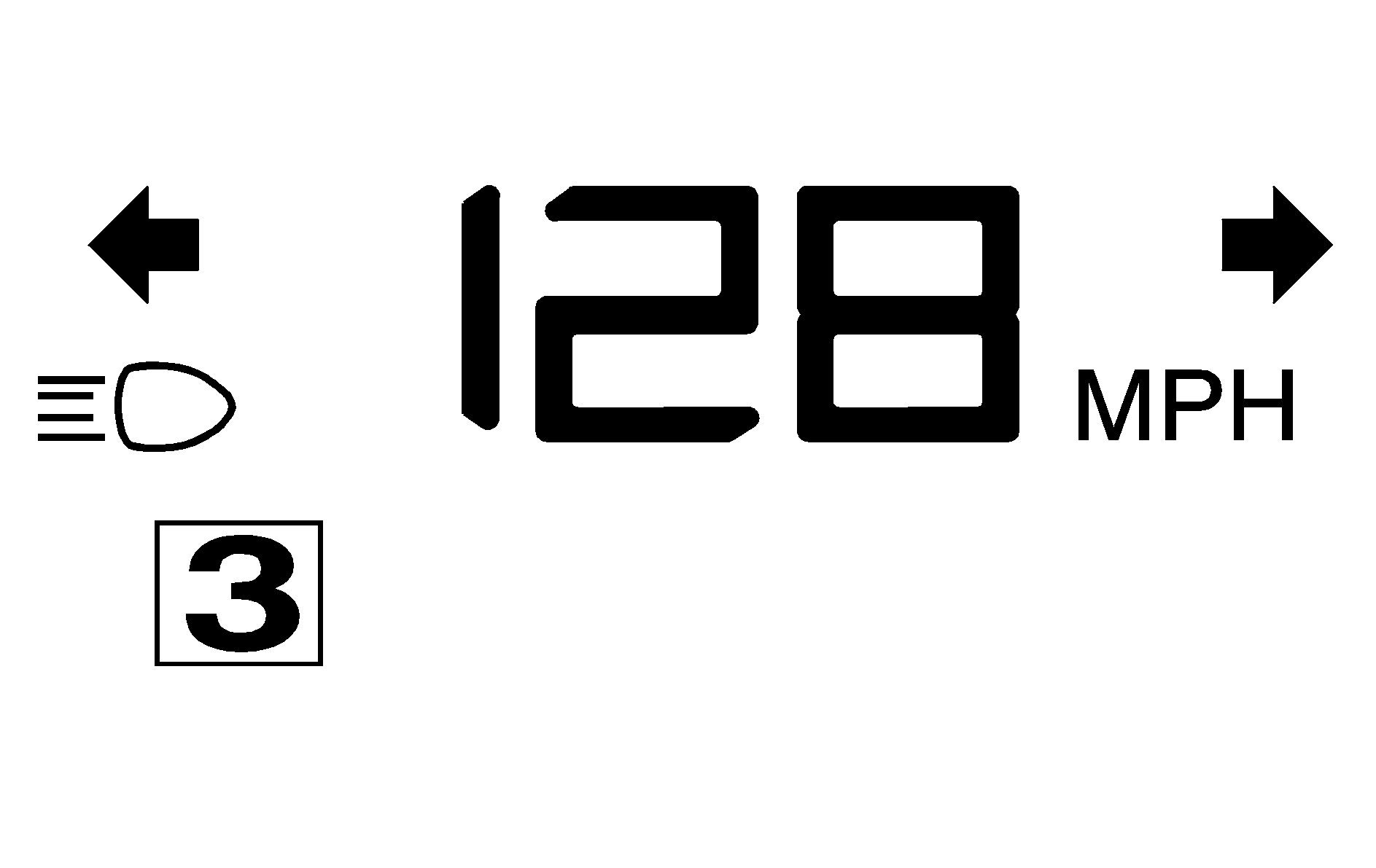
Be sure to continue scanning your displays, controls and driving environment just as you would in a vehicle without HUD. If you never look at your instrument panel cluster, you may not see something important, such as a warning light. Under important warning conditions, the CHECK GAGES message will display in the HUD. View your Driver Information Center (DIC) for more information.
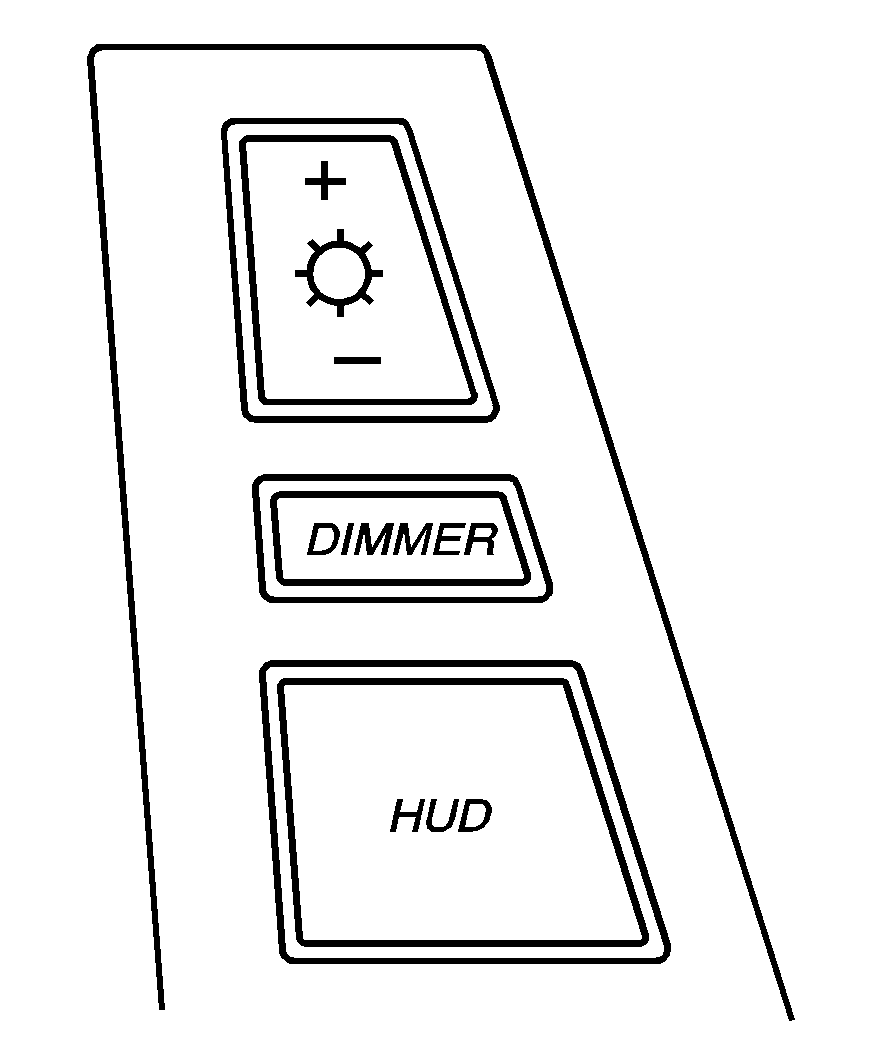
The HUD controls are located to the left of the steering wheel.
+[sung ]- (Brightness): This button is used to adjust the brightness of the HUD and the instrument panel cluster.DIMMER: This button is used to select the HUD or the instrument panel cluster to adjust the brightness.
HUD: This button is used to adjust the vertical position of the HUD display.
To adjust the HUD so you can see it properly, do the following:
- Adjust the seat to a comfortable driving position. If you change your seat position later, you may have to re-adjust your HUD.
- Start your engine and press the top or bottom of the HUD button to center the HUD image in your view.
- Press the DIMMER button until the DIC reads HUD DIMMING. Then use the brightness button to adjust the desired intensity.
The HUD image can only be adjusted up and down, not side-to-side.
The brightness of the HUD image is determined by the light conditions in the direction your vehicle is facing and where you have the HUD set. If you are facing a dark object or a heavily shaded area, your HUD may anticipate that you are entering a dark area and may begin to dim.
To turn off the HUD, press the brightness button down until the image disappears.
Polarized sunglasses could make the HUD image harder to see.
As light shines out from the HUD, it is possible for light to shine back in. In rare occurrences, when the sun is at a specific angle and position, the sun's rays can shine back into the HUD. When this occurs, the display device within the HUD will be temporarily illuminated. The event will end when the vehicle's angle to the sun changes.
Clean the inside of the windshield as needed to remove any dirt or film that reduces the sharpness or clarity of the HUD image.
To clean the HUD, spray household glass cleaner on a soft, clean cloth. Wipe the HUD lens gently, then dry it. Do not spray cleaner directly on the lens because the cleaner could leak into the unit.
If the ignition is on and you cannot see the HUD image, check to see if:
| • | Something is covering the HUD unit. |
| • | The brightness is adjusted properly. |
| • | The HUD image is adjusted to the proper height. |
| • | Ambient light in the direction your vehicle is facing is low. |
| • | A fuse is blown. See Fuses and Circuit Breakers . |
Keep in mind that your windshield is part of the HUD system. If you ever have to have your windshield replaced, be sure to get one that is designed for HUD or your HUD image may look blurred and out of focus.
The following Adaptive Cruise Control (ACC) messages may appear in the HUD:
CRUISE SPEED LIMITED: This message indicates that your vehicle speed has been reduced below your set speed due to ACC limitations. Your set speed is too high and ACC cannot detect other vehicles at far enough distances for the system to operate properly.TIGHT CURVE: This message indicates that ACC has reduced your vehicle speed due to a tight curve in the road. Once the road straightens, ACC will return to your selected set speed or follow distance setting. See "Adaptive Cruise Control (ACC)" under Turn Signal/Multifunction Lever for more information.
You may also see an ACC active symbol, alert symbol or vehicle ahead symbol. See "Adaptive Cruise Control (ACC)" under Turn Signal/Multifunction Lever for more information.
