Base Radio Shown, Bose® Similar
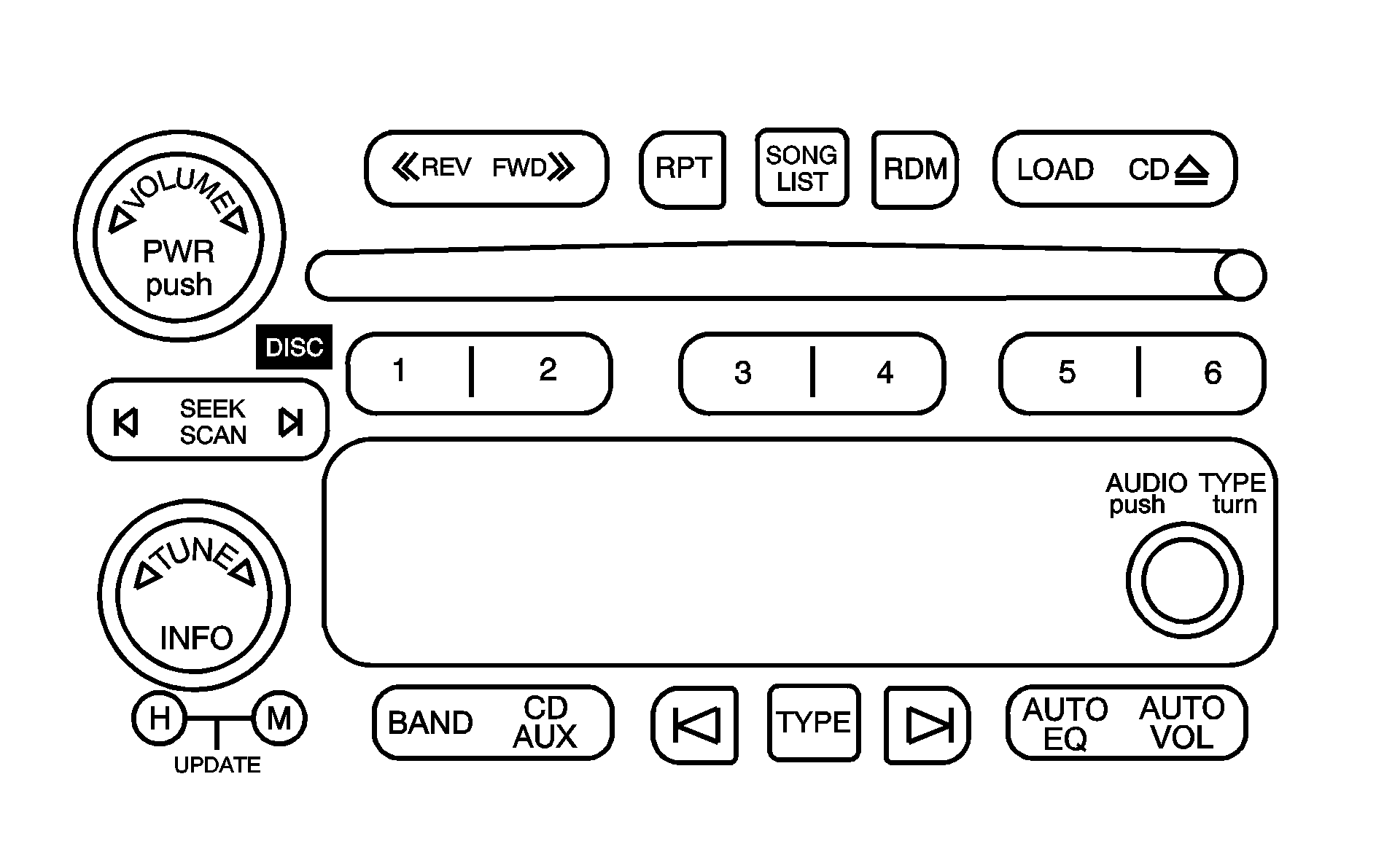
If your vehicle has the Bose® audio system, your vehicle will have six Bose® amplified speakers.
Radio Data System (RDS)
The audio system has a Radio Data System (RDS). RDS features are available for use only on FM stations that broadcast RDS information.
With RDS, the radio can do the following:
| • | Seek to stations broadcasting the selected type of programming |
| • | Receive announcements concerning local and national emergencies |
| • | Display messages from radio stations |
This system relies upon receiving specific information from these stations and will only work when the information is available. In rare cases, a radio station may broadcast incorrect information that will cause the radio features to work improperly. If this happens, contact the radio station.
While the radio is tuned to an RDS station, the station name or call letters will appear on the display instead of the frequency. RDS stations may also provide the time of day, a program type (PTY) for current programming, and the name of the program being broadcast.
XM™ Satellite Radio Service
XM™ is a satellite radio service that is based in the 48 contiguous United States. XM™ offers 100 coast-to-coast channels including music, news, sports, talk, and children's programming. XM™ provides digital quality audio and text information that includes song title and artist name. A service fee is required in order to receive the XM™ service. For more information, contact XM™ at www.xmradio.com or call 1-800-852-XMXM (9696).
Playing the Radio
PWR (Power): Push this knob to turn the system on and off.VOLUME: Turn this knob to increase or to decrease the volume.
INFO (Information): When the ignition is off, press this knob to display the time. For RDS, press the INFO knob to change what appears on the display while using RDS. The display options are station name, RDS station frequency, PTY, and the name of the program (if available). For XM™ (if equipped), press the INFO knob while in XM™ mode to retrieve four different categories of information related to the current song or channel: Artist, Song Title, Category or PTY, Channel Number/Channel Name. To change the default on the display, press the INFO knob until you see the display you want, then hold the knob until you hear a beep. The selected display will now be the default.
AUTO VOL (Automatic Volume): With automatic volume, the audio system will adjust automatically to make up for road and wind noise as you drive by increasing the volume as vehicle speed increases. Set the volume at the desired level. Press this button to select MIN, MED, or MAX. AUTO VOL will appear on the display. Each higher setting will provide more volume compensation at faster vehicle speeds. To turn automatic volume off, press this button until AUTO VOL OFF appears on the display.
Finding a Station
BAND: Press this button to switch between FM1, FM2, AM, or XM1 or XM2 (if equipped). The display will show the selection.TUNE: Turn this knob to select radio stations.
SEEK : Press either the SEEK or the TYPE arrows to go to the next or to the previous station and stay there. The radio will only seek stations with a strong signal that are in the selected band.
SCAN : Press and hold either the SCAN or the TYPE arrows for two seconds until SCN appears on the display and you hear a beep. The radio will go to a station, play for a few seconds, then go on to the next station. Press either the SCAN or the TYPE arrows again to stop scanning. To scan preset stations, press and hold either the SCAN or the TYPE arrows for more than four seconds. PSC will appear on the display and you will hear a double beep. The radio will go to a preset station, play for a few seconds, then go on to the next preset station. Press either the SCAN or the TYPE arrows again to stop scanning presets. The radio will only scan stations with a strong signal that are in the selected band.
Setting Preset Stations
Up to 30 stations (six FM1, six FM2, and six AM, six XM1 and six XM2 (if equipped)), can be programed on the six numbered pushbuttons, by performing the following steps:
- Turn the radio on.
- Press BAND to select FM1, FM2, AM, or XM1 or XM2.
- Tune in the desired station.
- Press and hold one of the six numbered pushbuttons until you hear a beep. Whenever that numbered pushbutton is pressed, the station that was set will return for that pushbutton.
- Repeat the steps for each pushbutton.
To store an equalization setting to a preset station perform the following:
- Tune to the preset station.
- Press and release the AUTO EQ button to select the equalization setting.
Once the equalization no longer appears on the display, the equalization will be set for that preset station.
Setting the Tone (Bass/Treble)
AUDIO: Push and release the AUDIO knob until BASS, MID (without Bose®), or TREB appears on the display. Turn the knob to increase or to decrease. The display will show the bass, midrange (without Bose®), or treble level. If a station is weak or noisy, decrease the treble. To adjust the bass, midrange (without Bose®), or treble to the middle position while it is displayed, push and hold the AUDIO knob. The radio will produce one beep and adjust the display level to the middle position. To adjust all tone and speaker controls to the middle position, push and hold the AUDIO knob when no tone or speaker controls are displayed. ALL CENTERED will appear on the display and you will hear a beep.AUTO EQ (Automatic Equalization): Press this button to select customized equalization settings designed for country/western, jazz, talk, pop, rock, and classical. The radio will save separate AUTO EQ settings for each preset and source. If the radio is equipped with the Bose® audio system, the AUTO EQ settings are either CUSTOM or TALK.
Adjusting the Speakers (Balance/Fade)
AUDIO: To adjust the balance between the right and the left speakers, push and release the AUDIO knob until BAL appears on the display. Turn the knob to move the sound toward the right or the left speakers. To adjust the fade between the front and rear speakers, push and release the AUDIO knob until FAD appears on the display. Turn the knob to move the sound toward the front or the rear speakers. To adjust the balance or fade to the middle position while it is displayed, push and hold the AUDIO knob. The radio will produce one beep and adjust the display level to the middle position. To adjust all tone and speaker controls to the middle position, push and hold the AUDIO knob when no tone or speaker controls are displayed. ALL CENTERED will appear on the display and you will hear a beep.Finding a Program Type (PTY) Station (RDS and XM™)
To select and find a desired PTY perform the following:
- Press the TYPE button to activate program type select mode. P-TYPE and the last selected PTY will appear on the display.
- Turn the TYPE knob or press and release the TYPE button to select a PTY.
- Once the desired PTY is displayed, press either the TYPE or the SEEK arrows to select and to take you to the PTY's first station.
- To go to another station within that PTY, press the TYPE button then, press either the TYPE or the SEEK arrows once.
- Press either the TYPE or the SEEK arrows twice to exit program type select mode.
- Press the TYPE button to activate program type select mode. P-TYPE and the last selected PTY will appear on the display.
- Turn the TYPE knob or press and release the TYPE button to select a PTY.
- Once the desired PTY is displayed, press and hold either the TYPE or the SCAN arrows for two seconds, and the radio will begin scanning the stations in the PTY.
- Press either the TYPE or the SCAN arrows to stop scanning.
Setting Preset PTYs (RDS Only)
These pushbuttons have factory PTY presets. Up to 12 PTYs (six FM1 and six FM2), can be programmed on the six numbered pushbuttons, by performing the following steps:
- Press BAND to select FM1 or FM2.
- Press the TYPE button to activate program type select mode. P-TYPE and the last selected PTY will appear on the display.
- Turn the TYPE knob or press and release the TYPE button to select a PTY.
- Press and hold one of the six numbered pushbuttons until you hear a beep. Whenever that numbered pushbutton is pressed, during program type mode, the PTY that was set will return.
- Repeat the steps for each pushbutton.
RDS Messages
INFO (Information): If the current station has a message, INFO will appear on the display. Press this button to see the message. The message may display the artist, song title, call in phone numbers, etc. If the entire message is not displayed, parts of the message will appear every three seconds. To scroll through the message, press and release the INFO button. A new group of words will appear on the display after every press of this button. Once the complete message has been displayed, INFO will disappear from the display until another new message is received. The last message can be displayed by pressing the INFO button. You can view the last message until a new message is received or a different station is tuned to.Radio Messages
CAL ERR (Calibration Error): The audio system has been calibrated for your vehicle from the factory. If CAL ERR appears on the display, it means that the radio has not been configured properly for the vehicle and must be returned to your GM dealer for service.LOCKED: This message is displayed when the THEFTLOCK® system has locked up. Take the vehicle to your GM dealer for service.
If any error occurs repeatedly, or if an error cannot be corrected, contact your GM dealer.
Radio Display Message | Condition | Action Required |
|---|---|---|
XL (Explicit Language Channels) | XL on the radio display, after the channel name, indicates content with explicit language. | These channels, or any others, can be blocked at a customer's request, by calling 1-800-852-XMXM (9696). |
Updating | Updating encryption code | The encryption code in the receiver is being updated, and no action is required. This process should take no longer than 30 seconds. |
No Signal | Loss of signal | The system is functioning correctly, but the vehicle is in a location that is blocking the XM™ signal. When you move into an open area, the signal should return. |
Loading XM | Acquiring channel audio (after 4 second delay) | The audio system is acquiring and processing audio and text data. No action is needed. This message should disappear shortly. |
CH Off Air | Channel not in service | This channel is not currently in service. Tune to another channel. |
CH Unavail | Channel no longer available | This previously assigned channel is no longer assigned. Tune to another station. If this station was one of the presets, choose another station for that preset button. |
No Info | Artist Name/Feature not available | No artist information is available at this time on this channel. The system is working properly. |
No Info | Song/Program Title not available | No song title information is available at this time on this channel. The system is working properly. |
No Info | Category Name not available | No category information is available at this time on this channel. The system is working properly. |
No Info | No Text/Informational message available | No text or informational messages are available at this time on this channel. The system is working properly. |
Not Found | No channel available for the chosen category | There are no channels available for the selected category. The system is working properly. |
XM Locked | Theft lock active | The XM™ receiver in the vehicle may have previously been in another vehicle. For security purposes, XM™ receivers cannot be swapped between vehicles. If this message is received after having your vehicle serviced, check with your GM dealer. |
Radio ID | Radio ID label (channel 0) | If tuned to channel 0, this message will alternate with the XM™ Radio eight digit radio ID label. This label is needed to activate the service. |
Unknown | Radio ID not known (should only be if hardware failure) | If this message is received when tuned to channel 0, there may be a receiver fault. Consult with your GM dealer. |
Chk XMRcvr | Hardware failure | If this message does not clear within a short period of time, your receiver may have a fault. Consult with your GM dealer. |
Playing a CD
If the ignition or radio is turned off, with a CD in the player, it will stay in the player. When the ignition or radio is turned on, the CD will start playing where it stopped, if it was the last selected audio source.
When a CD is inserted, the CD symbol will appear on the display. As each new track starts to play, the track number will appear on the display.
The CD player can play the smaller 3 inch (8 cm) single CDs with an adapter ring. Full-size CDs and the smaller CDs are loaded in the same manner.
If playing a CD-R the sound quality may be reduced due to CD-R quality, the method of recording, the quality of the music that has been recorded, and the way the CD-R has been handled. There may be an increase in skipping, difficulty in finding tracks, and/or difficulty in loading and ejecting. If these problems occur try a known good CD.
Do not add paper labels to CDs, they could get caught in the CD player.
If an error appears on the display, see "CD Messages" later in this section.
LOAD: Press this button to load CDs into the CD player. This CD player will hold up to six CDs.To insert one CD, do the following:
- Turn the ignition on.
- Press and release the LOAD button.
- Wait for the indicator light, located to the right of the slot, to turn green.
- Load a CD. Insert the CD partway into the slot, label side up. The player will pull the CD in.
To insert multiple CDs, do the following:
- Turn the ignition on.
- Press and hold the LOAD button for two seconds.
- Once the light stops flashing and turns green, INSERT CD # will appear on the display, load a CD. Insert the CD partway into the slot, label side up. The player will pull the CD in.
You will hear a beep and the indicator light, located to the right of the slot, will begin to flash and MULTI LOAD # will appear on the display.
Once the CD is loaded, the indicator light will begin flashing again. Once the light stops flashing and turns green, you can load another CD. The CD player takes up to six CDs. Do not try to load more than six.
To load more than one CD but less than six, complete Steps 1 through 3. When finished loading CDs, press the LOAD button to cancel the loading function. The radio will begin to play the last CD loaded.
If more than one CD has been loaded, a number for each CD will appear on the display.
Playing a Specific Loaded CD
For every CD loaded, a number will appear on the display. To play a specific CD, first press the CD AUX button, then press the numbered pushbutton that corresponds to the CD. A small bar will appear under the CD number that is playing and the track number will appear on the display.
If an error appears on the display, see "CD Messages" later in this section.
CD (Eject): Press this button to eject CD(s).To eject the CD that is currently playing, press and release this button.
To eject multiple CDs, do the following:
- Press and hold the CD eject button for two seconds.
- Once the light stops flashing, REMOVE CD # will appear on the display. The CD will eject and can be removed.
You will hear a beep and the indicator light, located to the right of the slot, will begin to flash and EJECT ALL will appear on the display.
Once the CD is removed, the indicator light will begin flashing again and another CD will eject.
To stop ejecting the CDs, press the LOAD or the eject button.
If the CD is not removed, after 25 seconds, the CD will be automatically pulled back into the player. If CD is pushed back into the player, before the 25 second time period is complete, the player will sense an error and will try to eject the CD several times before stopping.
Do not repeatedly press the CD eject button to eject a CD after you have tried to push it in manually. The player's 25-second eject timer will reset at each press of eject, causing the player to not eject the CD until the 25-second time period has elapsed.
REV (Reverse): Press and hold this button to reverse quickly within a track. You will hear sound at a reduced volume. Release the button to play the passage. The elapsed time of the track will appear on the display.FWD (Forward): Press and hold this button to advance quickly within a track. You will hear sound at a reduced volume. Release the button to play the passage. The elapsed time of the track will appear on the display.
RPT (Repeat): With repeat, one track or an entire CD can be repeated. To use repeat, do the following:
| • | To repeat the track you are listening to, press and release the RPT button. RPT will appear on the display. Press RPT again to turn off repeat play. |
| • | To repeat the CD you are listening to, press and hold the RPT button for two seconds. RPT will appear on the display. Press RPT again to turn off repeat play. |
| • | To play the tracks on the CD you are listening to in random order, press and release the RDM button. RANDOM ONE will appear on the display. Press RDM again to turn off random play. |
| • | To play the tracks on all of the CDs that are loaded in random order, press and hold RDM for more than two seconds. You will hear a beep and RANDOM ALL will appear on the display. Press RDM again to turn off random play. |
SEEK : Press the left arrow to go to the start of the current track, if more than ten seconds have played. Press the right arrow to go to the next track. If either arrow is pressed more than once, the player will continue moving backward or forward through the CD.
SCAN : To scan one CD, press and hold either SCAN arrow for more than two seconds until TRACK SCAN appears on the display and you hear a beep. The radio will go to the next track, play for 10 seconds, then go on to the next track. Press either SCAN arrow again, to stop scanning. To scan all loaded CDs, press and hold either SCAN arrow for more than four seconds until ALL CD SCAN appears on the display and you hear a beep. Use this feature to listen to 10 seconds of the first track of each loaded CD. Press either SCAN arrow again, to stop scanning.
INFO (Information): Press this knob to see how long the current track has been playing. To change the default on the display, track or elapsed time, press the knob until you see the display you want, then press and hold the knob until you hear a beep. The selected display will now be the default.
BAND: Press this button to listen to the radio when a CD is playing. The inactive CD(s) will remain safely inside the radio for future listening.
Using Song List Mode
The six-disc CD changer has a feature called song list. This feature is capable of saving 20 track selections.
To save tracks into the song list feature, perform the following steps:
- Turn the CD player on and load it with at least one CD. See "LOAD CD" listed previously in this section for more information.
- Check to see that the CD changer is not in song list mode. S-LIST should not appear on the display. If S-LIST is present, press the SONG LIST button to turn it off.
- Select the desired CD by pressing the numbered pushbutton and then use the SEEK or TYPE right arrow to locate the track to be saved. The track will begin to play.
- Press and hold the SONG LIST button to save the track into memory. When SONG LIST is pressed, one beep will be heard immediately. After two seconds of continuously pressing the SONG LIST button, two beeps will sound to confirm the track has been saved.
- Repeat Steps 3 and 4 for saving other selections.
S-LIST FULL will appear on the display if you try to save more than 20 selections.
To play the song list, press the SONG LIST button. One beep will be heard and S-LIST will appear on the display. The recorded tracks will begin to play in the order they were saved.
Seek through the song list by using the SEEK or TYPE arrows. Seeking past the last saved track will return to the first saved track.
To delete tracks from the song list, perform the following steps:
- Turn the CD player on.
- Press the SONG LIST button to turn song list on. S-LIST will appear on the display.
- Press either SEEK or TYPE arrow to select the desired track to be deleted.
- Press and hold the SONG LIST button for two seconds. When SONG LIST is pressed, one beep will be heard immediately. After two seconds of continuously pressing the SONG LIST button, two beeps will be heard to confirm that the track has been deleted.
After a track has been deleted, the remaining tracks are moved up the list. When another track is added to the song list, the track will be added to the end of the list.
To delete the entire song list, perform the following steps:
- Turn the CD player on.
- Press the SONG LIST button to turn song list on. S-LIST will appear on the display.
- Press and hold the SONG LIST button for more than four seconds. One beep will be heard, followed by two beeps after two seconds, and a final beep will be heard after four seconds. S-LIST EMPTY will appear on the display indicating the song list has been deleted.
If a CD is ejected, and the song list contains saved tracks from that CD, those tracks are automatically deleted from the song list. Any tracks saved to the song list again are added to the bottom of the list.
To end song list mode, press the SONG LIST button. One beep will be heard and S-LIST will be removed from the display.
CD Messages
CHECK CD: If this message appears on the display and/or the CD comes out, it could be for one of the following reasons:| • | It is very hot. When the temperature returns to normal, the CD should play. |
| • | You are driving on a very rough road. When the road becomes smoother, the CD should play. |
| • | The CD is dirty, scratched, wet, or upside down. |
| • | The air is very humid. If so, wait about an hour and try again. |
| • | There may have been a problem while burning the CD. |
| • | The label may be caught in the CD player. |
If the CD is not playing correctly, for any other reason, try a known good CD.
If any error occurs repeatedly or if an error cannot be corrected, contact your GM dealer. If the radio displays an error message, write it down and provide it to your GM dealer when reporting the problem.
